On Line Shop – information for file sizes – Understanding Pixels.
©Jen Hutchison – Coastal Framing and Design 2024
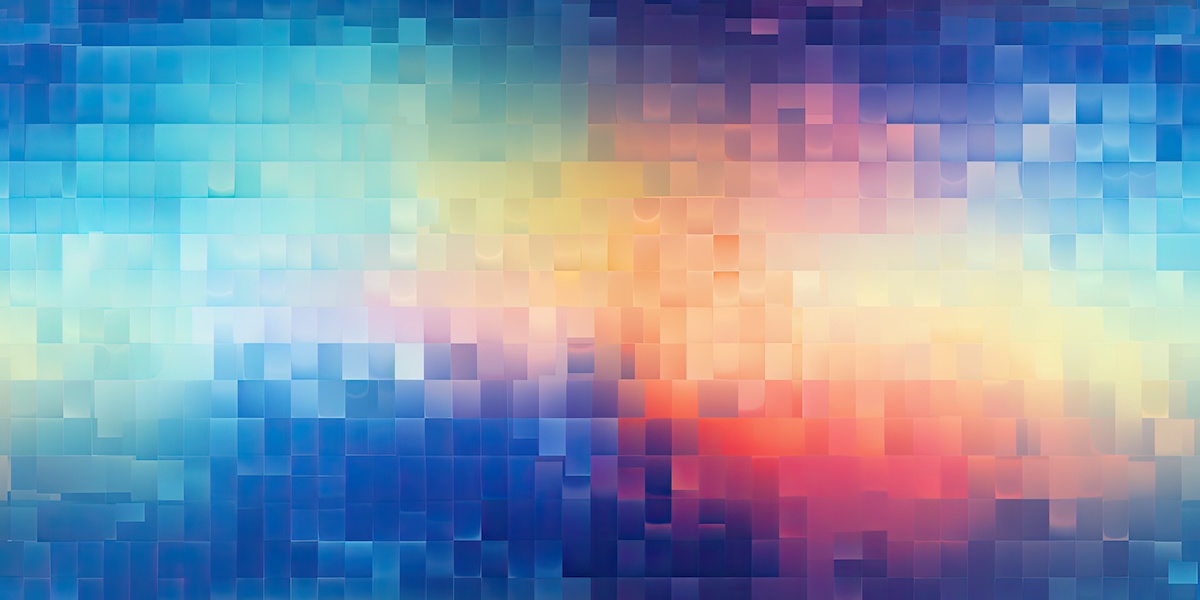
It is important to understand your file sizes for printing. It will save disappointment and time if you have your images print – ready to upload.
The files sizes for printing on our online shop need to be between 4MB and 20MB.
If your file is too big or too small, it will NOT be uploaded.
It it’s too small it will be ‘pixelated’ and not a good quality print. That means that the image will not be smooth, but rather filled with blur and tiny squares of information, which are stretched pixels.
Or it can be too Big – You can make it smaller by using a photo editing program such as Photoshop.
It is more difficult to add pixels to an image as what is there when the photo is taken, is the total amount.
ON AN IMAC, CHECK YOUR FILE SIZE by opening it on your desktop and going to ‘tools’ in the menu. Top left hand side of screen. Then to File size. Alter as needed.
ON YOUR PC – Click on the photo, with right click on the mouse and go to ‘properties’ at the bottom. You can see what the size of the digital file is. You will need to go into a photo editing program to edit the size.
It is important to understand your file sizes for printing. Only use original files – NOT those that have been posted on social media. Go back into your camera files/smartphone files and upload the original files only.
LEARNING ABOUT PIXELS and how they determine the file sizes for printing.
It’s all to do with the Pixels.
When you take a photo, the camera collects all the information that you will ever have. These are collected in tiny dots called ‘pixels’. There are so many pixels per inch of photo information that determines how much information is in that particular file.
This is called the photo resolution.
The possible size of your printed digital file is determined by the number of pixels in your original file. The more pixels, the more they can be stretched to create a larger photo print.
If you take a photo with a small amount of pixels then print it too big, you will get what is known as ‘pixelation’ where you start to see the tiny, blurred squares of pixels appearing. Your photo may be blurred with the image unclear.
HOW DO I MEASURE MY FILE SIZE – PIXELS
There are two ways photographers express resolution using pixels. The first is the height and width of an image, e.g. 2048px x 1536px.
The second method measures the total numbers of pixels in an image. So if we use the example above, 2048 X 1536 = 3,145,728 pixels. This would be expressed as 3.1 megapixels (MP).
You can find your image size (resolution) by looking for the image properties directly on your smart phone, tablet or computer. On an iMac – the lower case i is the symbol. In a PC right click the image and slide down to ‘properties”
HOW MANY PIXELS, MB DO I NEED FOR AN OK PRINT?
To give you an idea on the file sizes you need, these are the minimum recommended file sizes for the on line shopping uploads to achieve an OK print, and the BEST print. Larger file sizes result in a better quality print so the bigger your file size, the better. The maximum file size to upload with our files is best at 20MB. To be sure , just upload the largest file you have for any of the frame choices, up to 20MB.
30cm x 30cm OK 1500 x 1500pixels 3MB BEST 3600 x 3600pixels 10MB
42cm x 42cm OK 2000 x 2000pixels 4MB BEST 4800 x 4800pixels 16MB
A1 42cm x 60cm OK 2000 x 3000pixels 6MB BEST 4800 X 7200pixels 20MB
Our canvas and frame design tool will let you know if your file is too small.
SMARTPHONE RESOLUTIONS – Inbuilt capabilities
Smartphone cameras have improved dramatically over the years. These days, the majority of new smartphones all boast impressive capture quality when it comes to their cameras. Here’s a table of the latest smartphone capabilities:
Smartphone Model Camera Resolution
iPhone 8/8 Plus 12 MP
iPhone X 12 MP
Galaxy S8/S8+ 12 MP
Google Pixel 2 12 MP
OnePlus 5 16 MP
INTERNET CAPTURES
You should not screen shot or copy images straight from the internet for the following reasons:
- Not ethical – breaking the copyright of the artist or publisher. You need to purchase the file or have permission to use it.
- It is too small to print. Files for the internet are only small Jpeg files of under 1MB. These are way too small to print.
- Social Media files are too small – under 1MB.
- Ensure that you have permission to upload files and print them. Instant downloads that you pay for on sites such as ETSY are perfect for uploads as you have purchased them.
PRINT ORIGINAL FILES – THE LARGER SIZES BEFORE YOU ‘PLAY’ WITH THEM

Go into general information on your smartphone, where you can find the inbuilt capabilities of your camera.
For the best print quality, retain your original files. So store in the iCloud as copies plus keep the original file.
I hope this makes sense. It’s complicated but don’t overthink it. Just read through until you understand the limitations of pixels.
Remember too that what you see on the computer screen is often back lit by light. Your printed image will usually look different than what you see on your computer screen.
FILTERS AND EDITING
Every time you edit a photo, you risk dropping the image quality. Adding filters to photos can add noise and, in some cases cause pixelation.
Certain smartphone photography apps produce larger and better quality images than others. So it’s important to check in the settings that your edited images are being saved in the highest resolution possible. ie save as a TIFF file.
CROPPING IMAGES
When you crop a digital file, you are taking out information from that file. The cropped portion of your image will be a smaller size of the original image in terms of pixels. If you then enlarge that smaller image, you are stretching the pixels beyond its capability for a quality print. Pixelation and blurring may occur.
SUMMARY
PRINT FROM ORIGINAL FILES ONLY
- Upload original digital files only
- No cropping of images prior to uploading them into your frame choice
- Refrain from putting filters and apps on your original files unless they were very large to begin with and have adequate pixels for printing. Check the file size prior to uploading.
- Ask your friends for original files if you are wanting a photo posted on social media. Files on social media such as Facebook and Instagram have been compressed and are usually too small to print.
- Ensure you have permission to use a file – copyright
- Files can be no larger than 20MB on the online shopping site.
- Files that are too small will NOT upload. Choose a smaller frame or larger file.
The most important thing is to get your setting right prior to taking photos. That way you can just shoot images and have confidence in selecting your favourite images to upload.
Shop now, with confidence, to create your own print and frame packages ready to hang on your walls.
Yours in Photography,
Jen